

It's so easy, anyone can do it !
Press 3 seconds on the Play/Pause button
Turn the Rotary controller to add or remove time. Press to change the unit.
Press on the Play/Pause button.

Press the Play/Pause button for 3 seconds to switch ON. When the unit is ON, the same function switches the unit OFF.
Turn the Rotary controller to add or remove time. Press to change unit (hours/minutes). Press the Restart button to reset the unit to 00:00.
Press the Play/Pause button to play the configured sequence.
Press the Settings button to display the data. Press it again to hide the data.
Press the Play/Pause button to stop the sequence. Press again to Resume.
Press the Restart button first. Then press the Play/Pause button. The last sequence configured will play again.
When the sequence ends, the LEDs will flash. In addition, the display shows you how much extra time you are using compared to your initial goal.



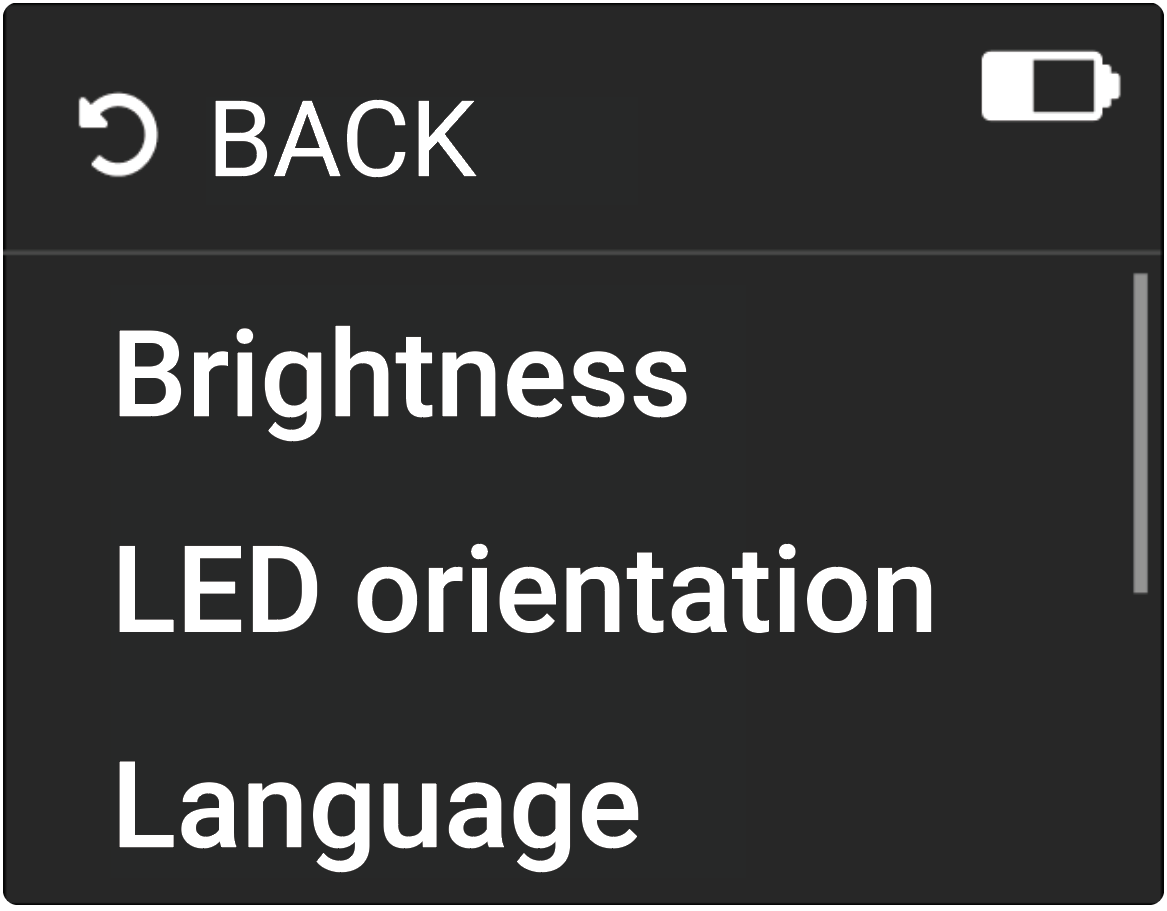
To access the settings menu you must be in configuration mode and press the Settings button. Turn the Rotary controller to navigate through the choices.
1. Turn the Rotary controller to navigate and press when Brightness is highlighted
2. Turn the Rotary controller to change the brightness level.
3. To confirm, press the Rotary controller.
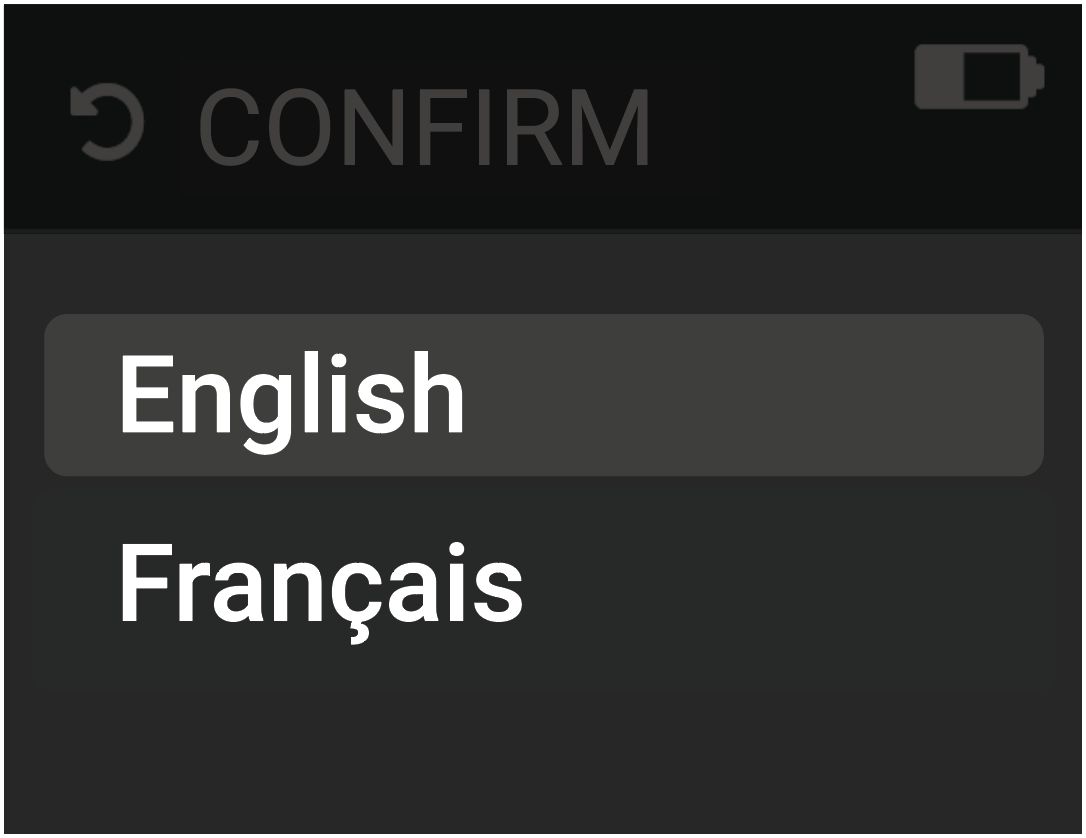
1. Turn the Rotary controller to navigate and press when Language is highlighted
2. Turn the Rotary controller to change the language option.
3. To confirm, press the Rotary controller or press the Restart button.
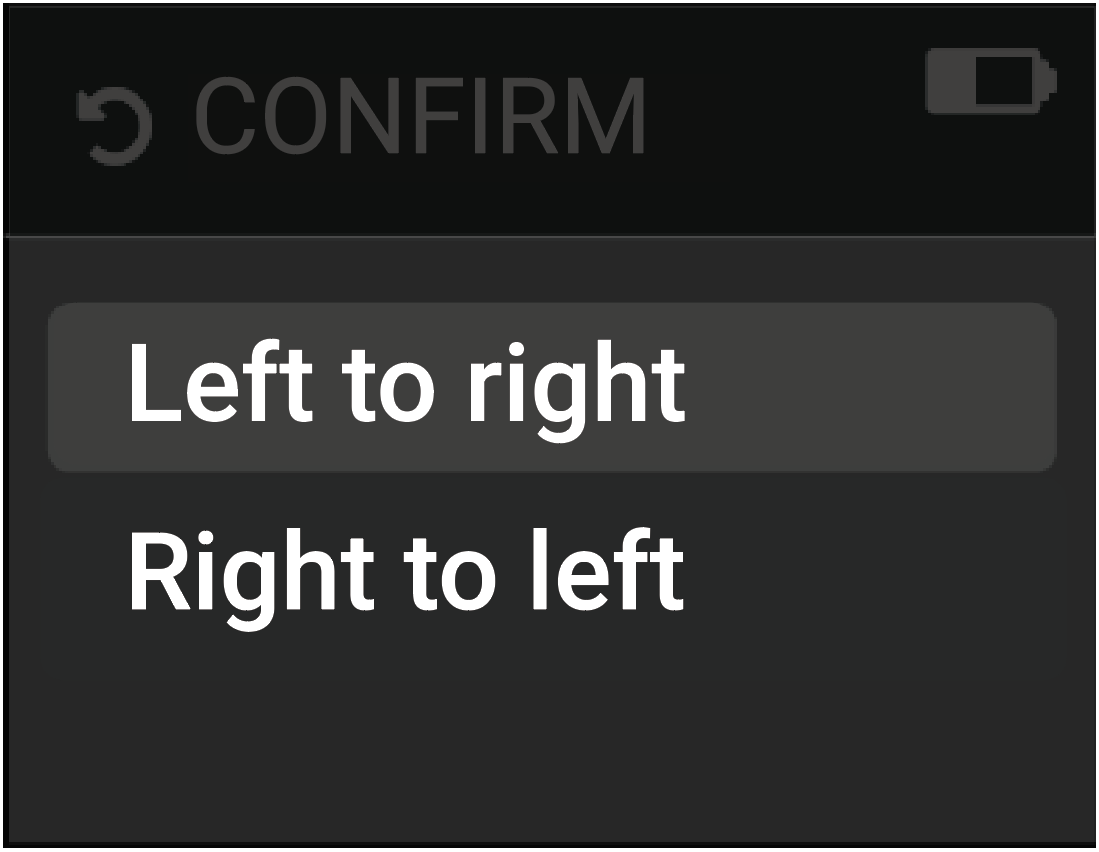
1. Turn the Rotary controller to navigate and press when LED orientation is highlighted
2. Turn the Rotary controller to change the orientation option. A light animation will show you the orientation of the selected option.
3. To confirm, press the Rotary controller or press the Restart button.
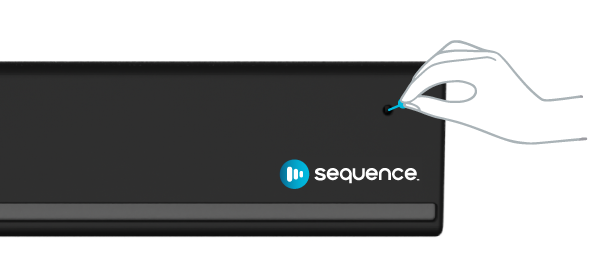
1. With a small pin, press 10 seconds on the Reset button located in the reset hole. This type of reset is necessary when a button or LED light is not working properly.
